How to Erase a Hard Drive or SSD Seamlessly
The siren has sung and you’ve finally succumbed to the call: You’re the proud owner of a shiny new PC, a faster SSD, or a bigger hard drive. It’s time to sell or donate your old gear and start playing with your new toys, right? Not so fast. First, you need to securely erase the data of your old hard drives so you don’t become a victim of identity theft.
Simply deleting the data off your hard drive doesn’t erase it as you might expect. Instead, NTFS (the file system used by Windows PCs) just hides the data from immediate view, leaving it to be overwritten when a new file takes up residence on the drive. That’s a workable scenario for everyday use, but it could spell disaster when it’s time to part with an old machine.
To truly destroy the data on your storage device you need to take more drastic (and time-consuming) measures to overwrite your drive space with ones and zeroes. That’s where this guide comes in.
Different technology and scenarios call for different tools. We’ll identify the best secure-erasing utility for every job, no matter what type of drive you’re using—even USB flash drives. If you want to erase only specific files, we’ll show you how to do that, too. Best of all, almost every solution discussed here is free.
Back up your data! Once these programs get to work, you can’t go back for a forgotten file. This is a one-way street to data oblivion. Also if you’re erasing the drive on a laptop, be sure to plug the notebook in before you start. If the battery gets spent and the power goes out in the middle of a disk wipe it could spell disaster for the drive.
With that out of the way, let’s get into some terminology. Drive-wiping utilities allow you to specify how many “passes” the software performs. Each pass represents a complete data overwrite. A utility that performs three passes overwrites your drive three times with ones and zeroes. The more times your data is overwritten, the less likely it is to be recovered. Some utilities provide “Gutmann”-level protection with 35 passes, but three passes are sufficient for the US Department of Defense’s “Short” specification and many militaries worldwide.
If you choose to erase your data using any of these methods, you do so at your own risk, which is why we recommend creating a backup first. Nonetheless, we used all of the methods successfully in the past.
Securely erase specific files with Eraser
The open-source Eraser is the tool to use if you need to delete only specific files and folders rather than entire drives. Simply launch the program, select New task, and then click the arrow next to the ‘Erase Schedule’ option at the top of the screen. A window with task and time-scheduling options appears after that. Select the files to be erased and an erasure method by clicking Add Data.
When you right-click a file in Windows Explorer, and Eraser option appears, allowing you to quickly and easily delete files permanently.
If you want to securely wipe specific files or sectors of your hard drive regularly, Eraser has a plethora of advanced scheduling and file options. But be cautious when tinkering with the finer settings—you don’t want to accidentally wipe something important. Also, Eraser is intended for mechanical hard drives only, as the wear-leveling algorithms in solid-state drives (SSDs) render the utility’s ability to securely wipe data ineffective.
Securely erase your USB flash drive
Did you think it was easy to use Erase? Roadkil’s Disk Wipe is even simpler, and it works on both USB flash drives and traditional hard drives. Simply download, unzip, and run the tiny application, then choose a drive and enter the number of passes you want the program to make. (Again, we recommend at least three.)
DBAN can be used to securely erase a mechanical hard drive
A word about disk wiping software: Wiping entire drives necessitates slightly more complicated solutions than the previously mentioned simple apps. Because you’ll be deleting data from the drive that most likely contains your computer’s operating system, most tools that wipe entire drives require you to transfer the program to a flash drive or create a bootable thumb drive from a .iso file.
To ensure that everything runs smoothly, go into your BIOS settings and make sure your drives are set to IDE mode.
Download DBAN, a tried-and-true option for erasing HDDs that geeks all over the world adore even though it hasn’t been updated in years. After you’ve downloaded it and created a bootable USB drive, plug it into your computer and tell it to boot from the USB drive rather than your hard drive. If you want to erase a RAID-enabled hard drive, you’ll need to first disassemble the RAID volume and set each disk to JBOD mode.
Once DBAN is fully operational, you simply select which disk to wipe and press the M key on your keyboard to select an erasure method. Though more robust options are available, the three-pass “DoD Short” is (still) my preferred method. Once everything appears to be in order, press F10 to begin the wipe. Erasing the data can take hours or even days depending on the method you use and the size of the disk. Bring a sandwich and your phone, or better yet, go do something else while DBAN works its magic.
Securely erase a hybrid drive or SSD with Secure Erase or Parted Magic
Because of the wear-leveling algorithms used to write data evenly to an SSD, erasing data from an SSD differs from erasing data from an HDD. To securely erase all data on an SSD, use the ATA Secure Erase or NVMe Secure Erase command, which is built into the firmware of modern SATA and NVMe SSDs as well as older PATA/IDE drives.
Most modern SSDs include the ability to initiate secure erase, or the manufacturer, such as Crucial, Samsung, SanDisk, Seagate, and Western Digital provides a proprietary tool. If your drive manufacturer does not provide a secure erase solution, or if the manufacturer solution does not support reformatting boot drives, you have two choices. If the drive is removable, you can insert it into an external drive case, and connect it to another PC via USB to wipe it from there.
The go-to third-party utility, Parted Magic, is the simpler option. This is where we encounter a paywall. At the time of writing, a copy of Parted Magic costs $11 or $39 for a lifetime subscription, which includes continuous updates. The utility is fantastic and well worth the price.
After you’ve made your payment, download the Parted Magic.iso and make a bootable thumb drive. When you boot the drive, you’ll see a Windows-like desktop screen. There is an Erase Disk launcher on the desktop. It’s now just a matter of following the directions. The help pages for Parted Magic include instructions for both regular SSDs and NVMe drives.
If Parted Magic warns that your drive is frozen, put your computer to sleep as suggested, turn it back on, and rerun the utility. If you’re asked whether you want to run an Enhanced Secure Erase, click No; you’ll want to stick to the tried-and-true standard version.
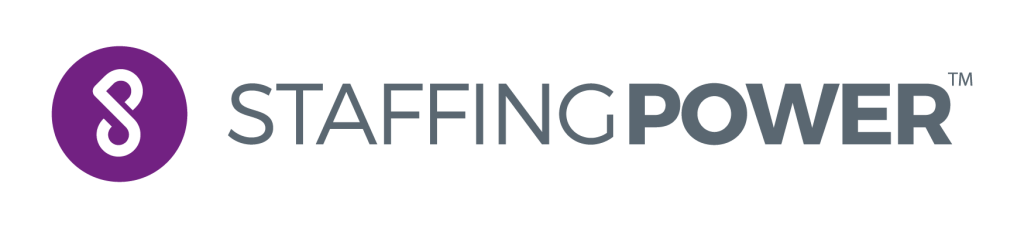
leave your comment